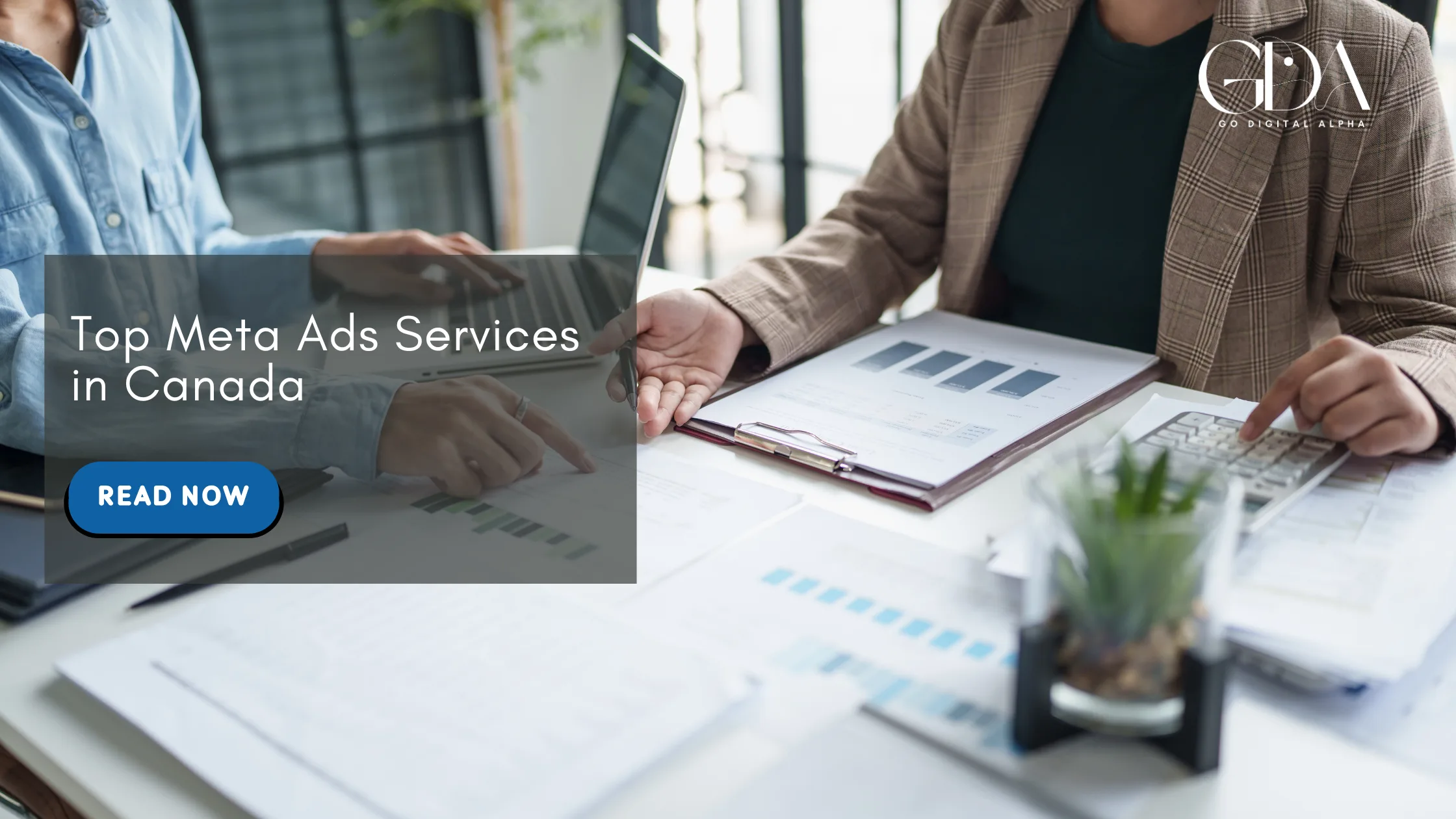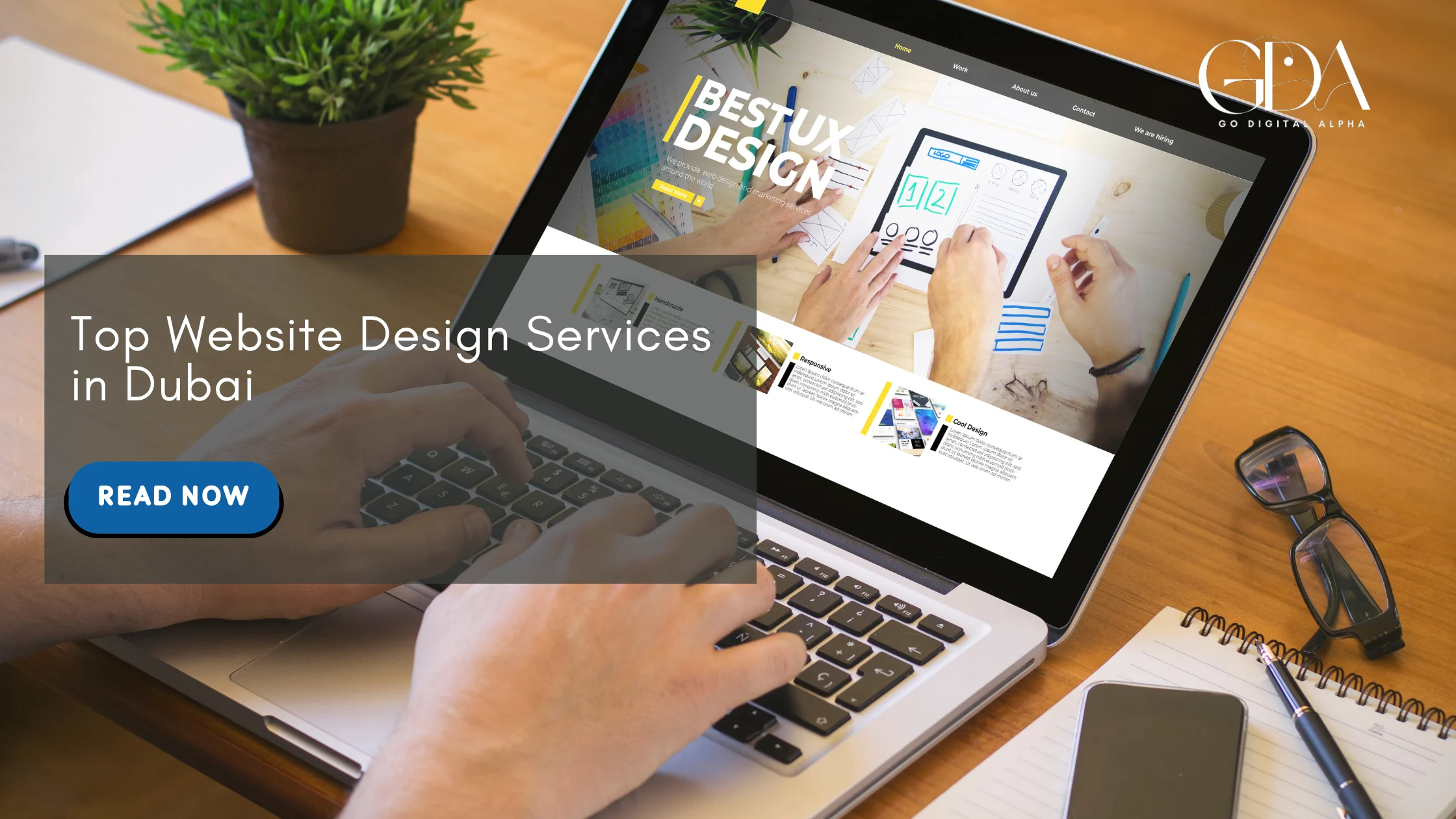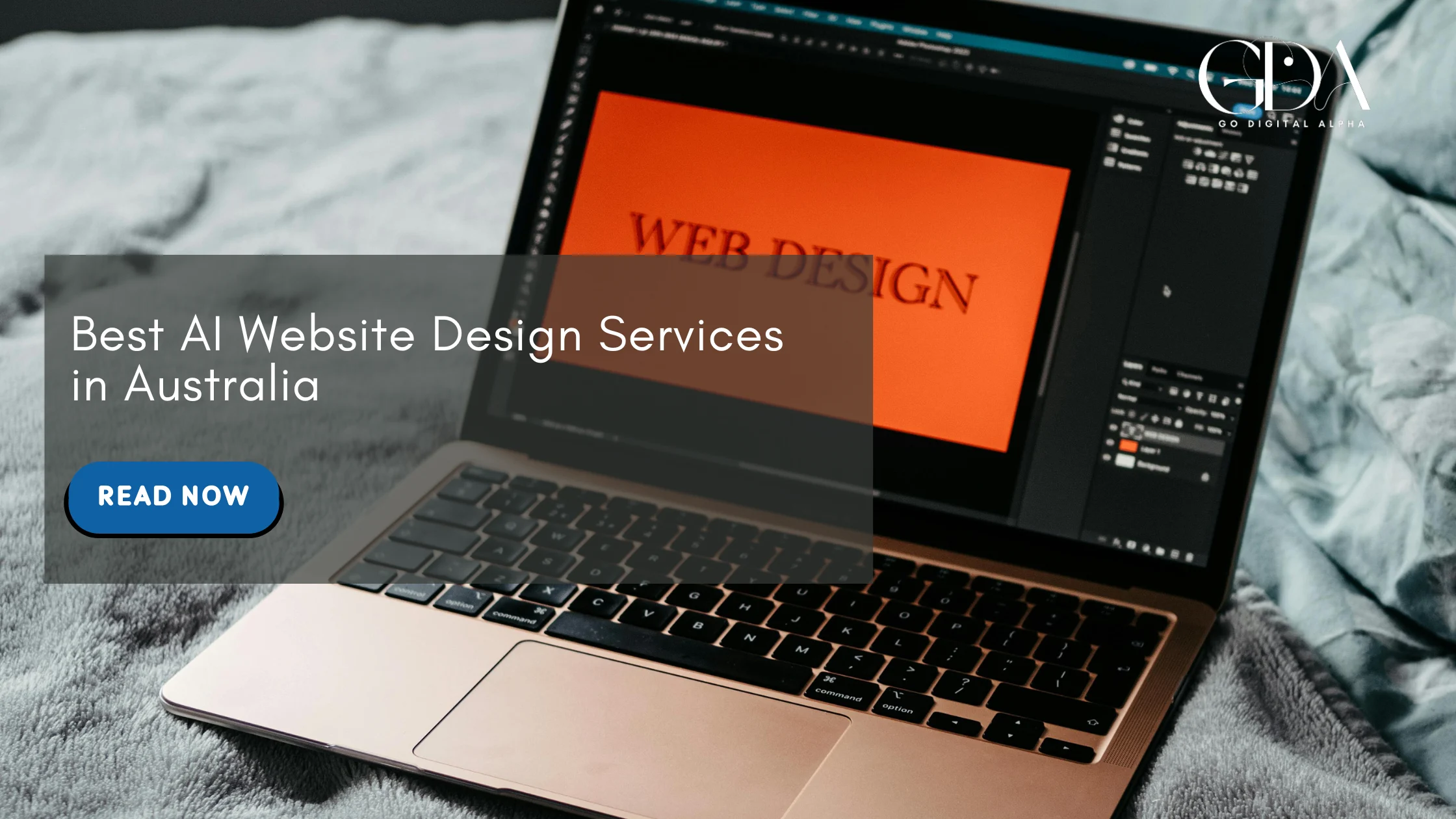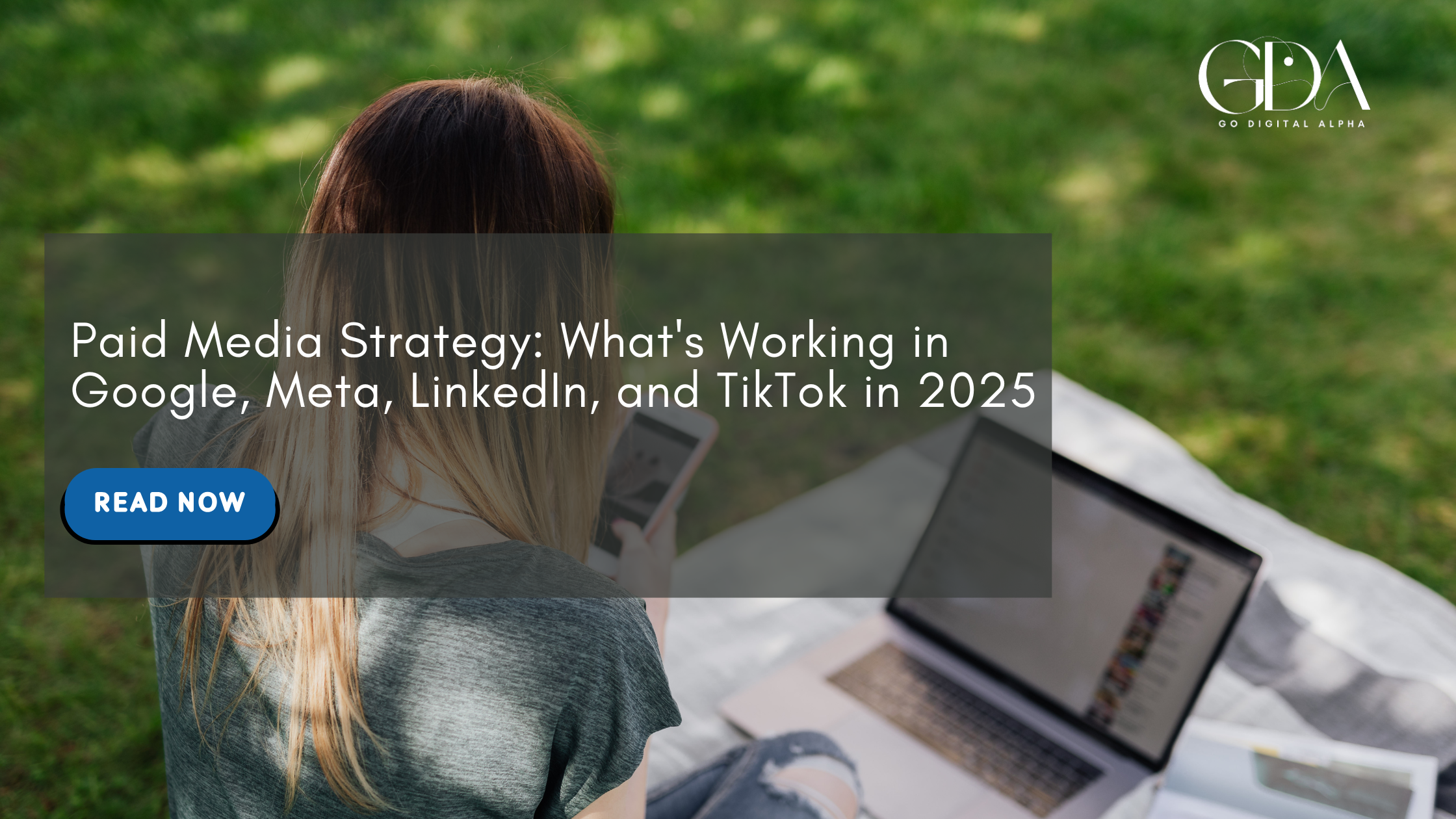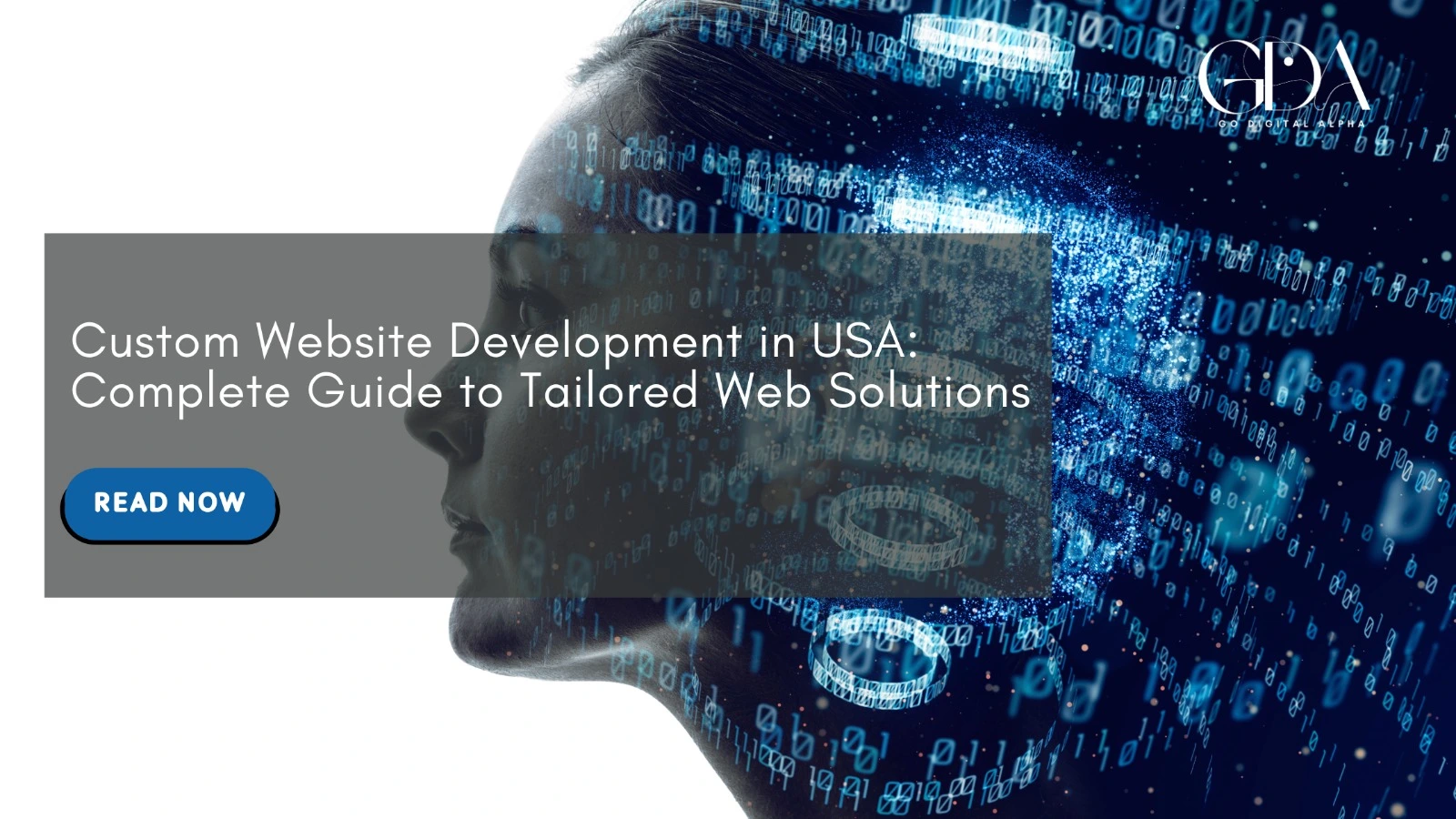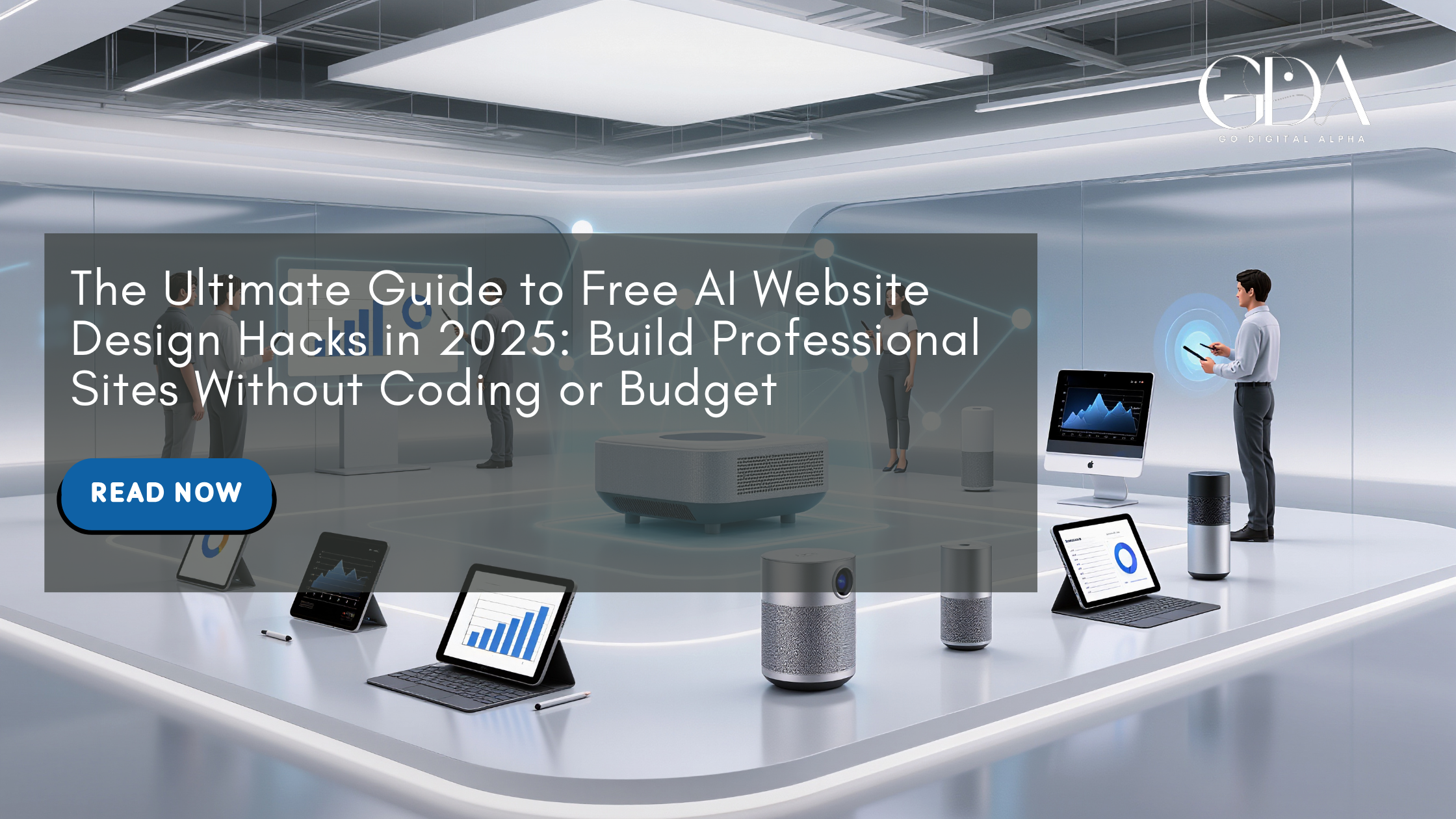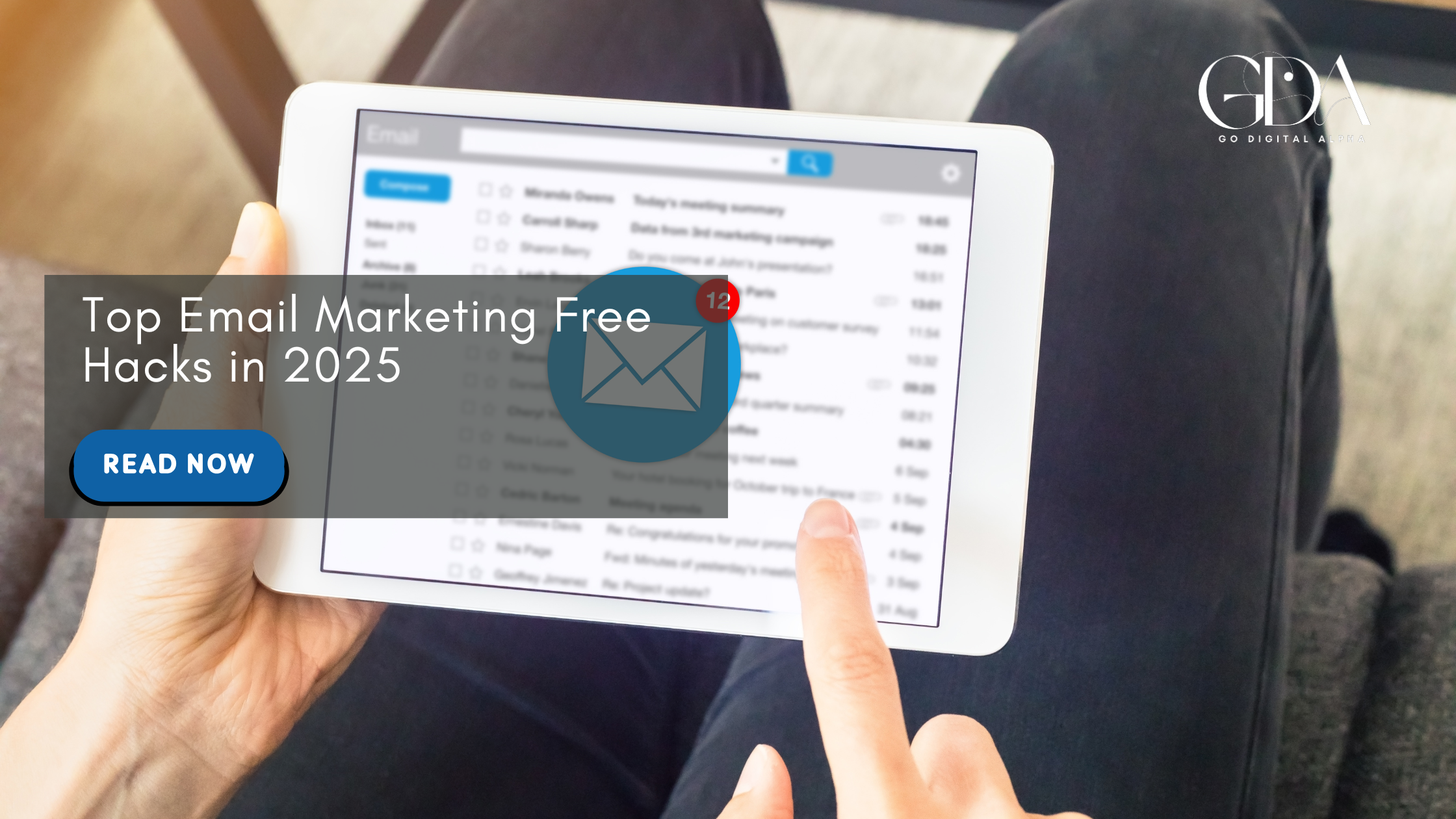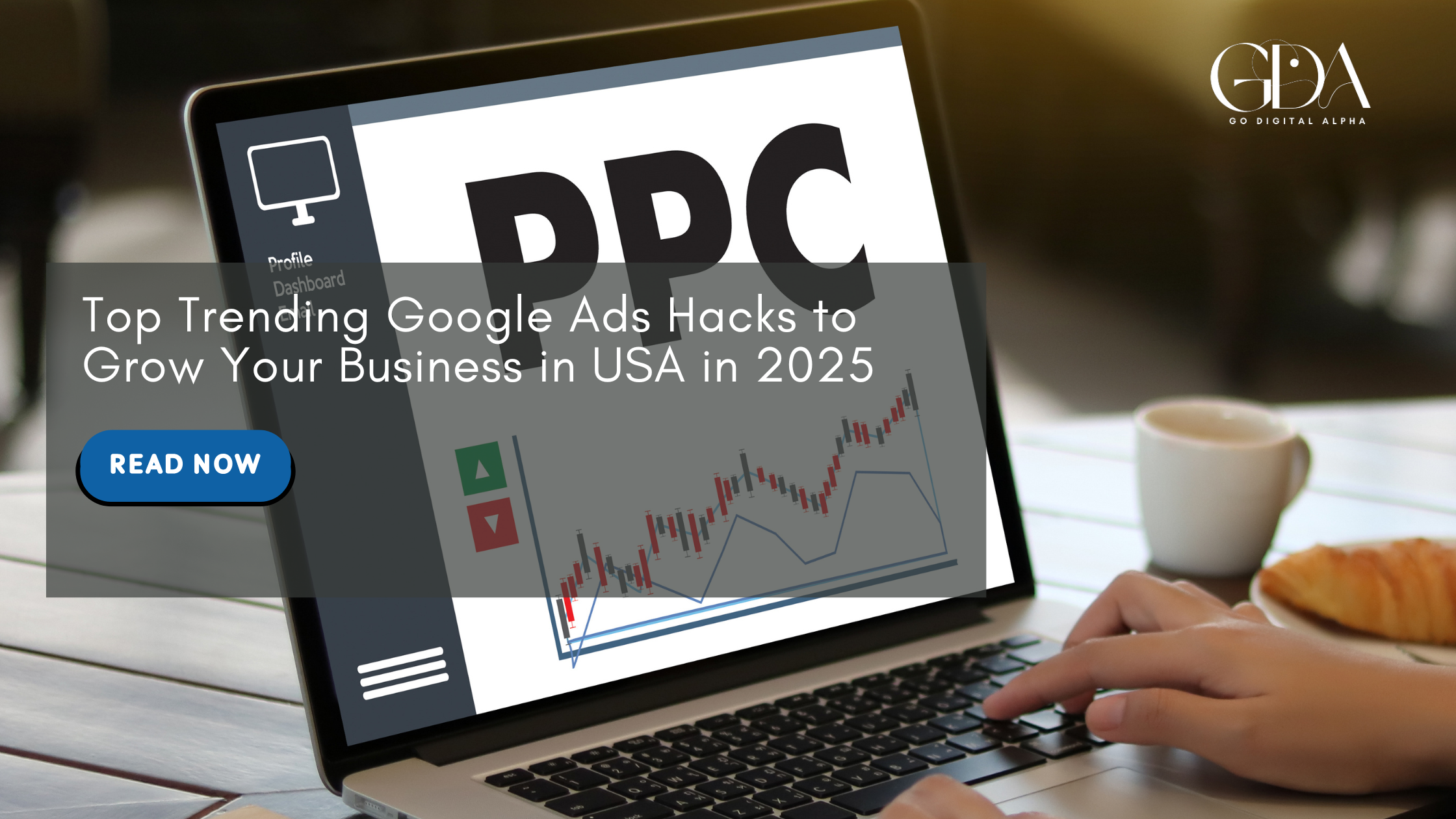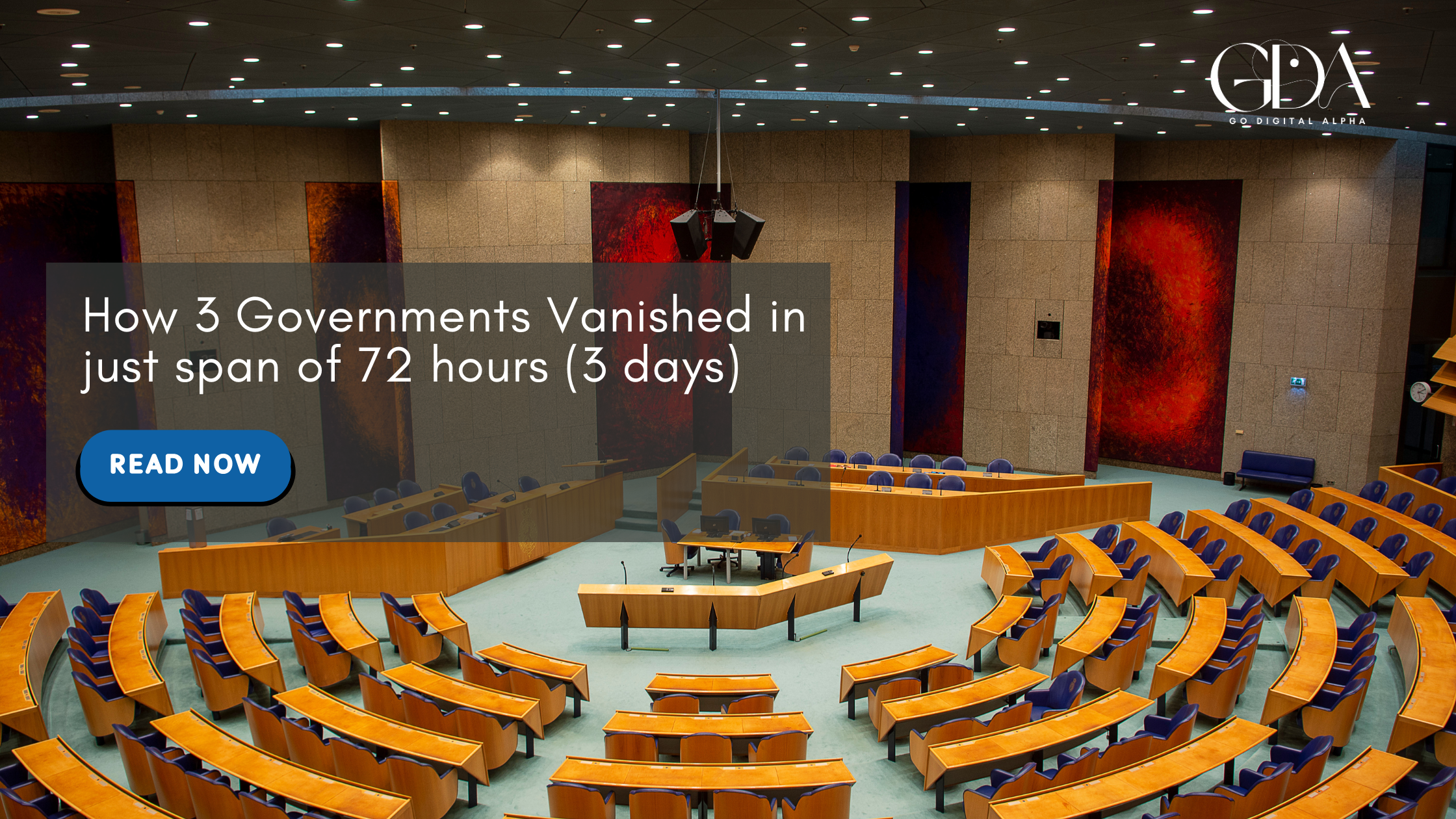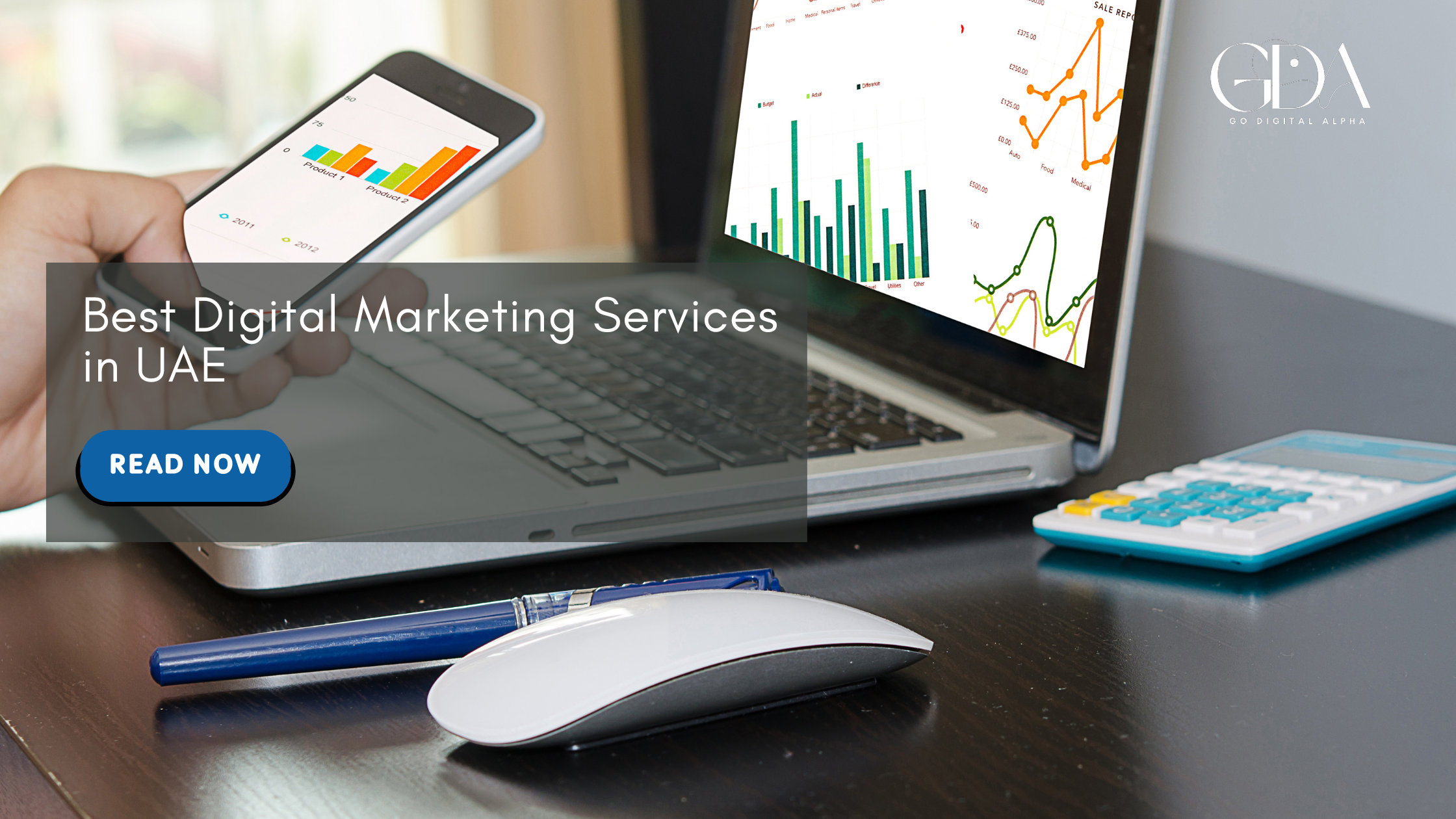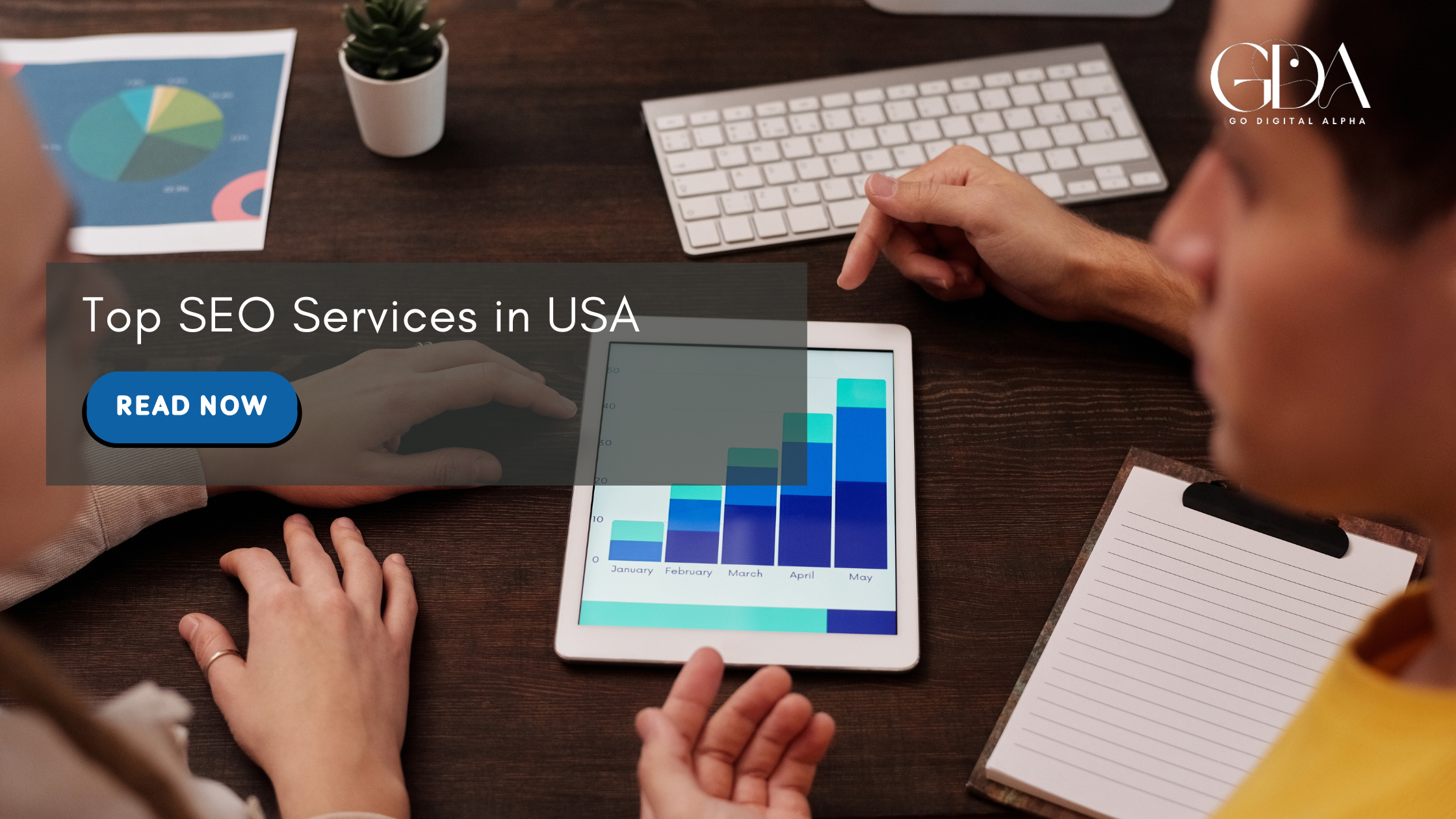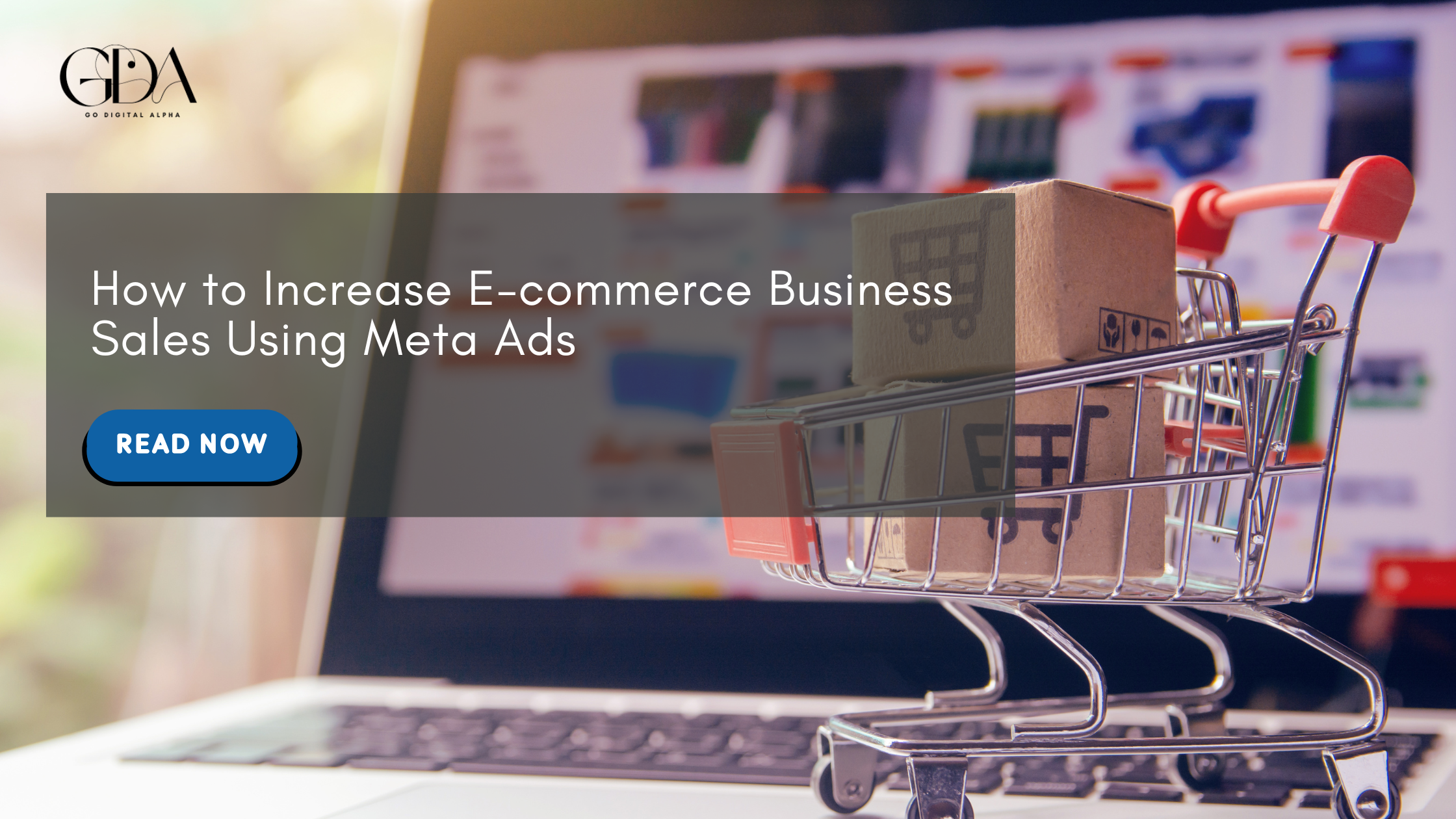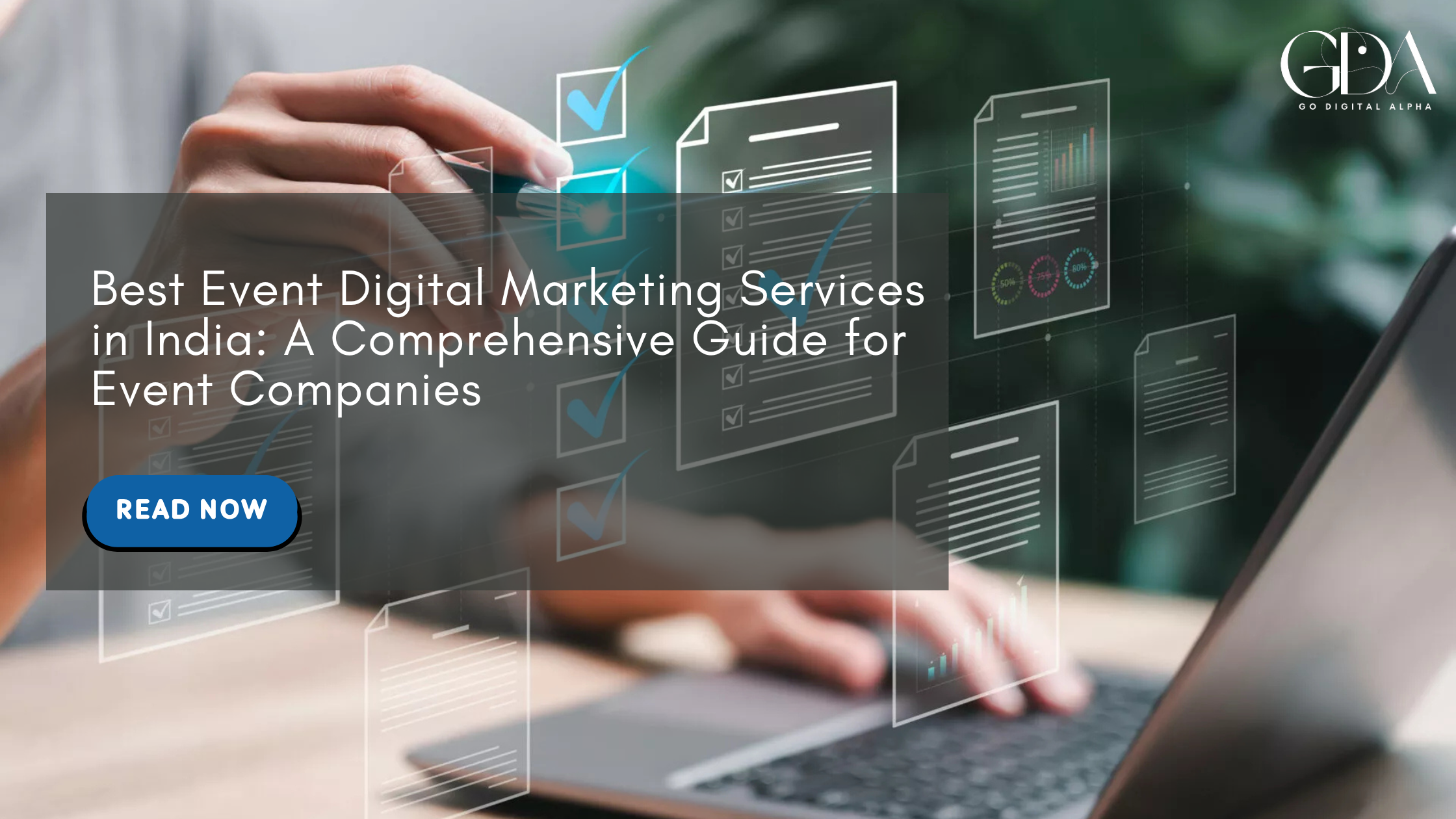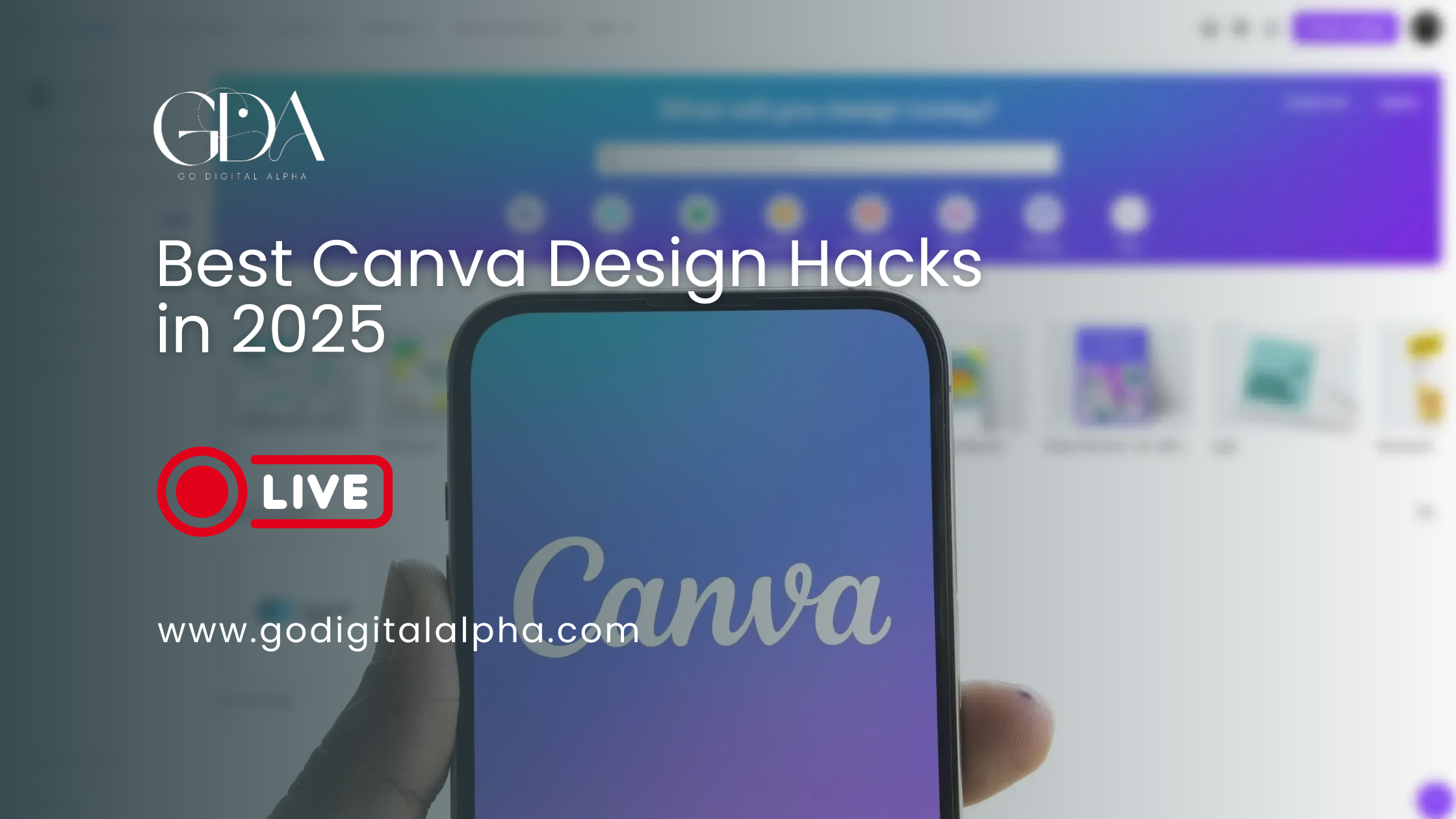
In 2025, Canva has become more powerful and intelligent than ever. New AI-powered features and a unified design workspace mean there’s a hack for every level of user – from beginner to pro. Whether you’re creating social posts, presentations, or videos, these best Canva design hacks in 2025 will help you work faster and smarter. We’ll explore Canva’s latest features (from Visual Suite 2.0 to AI tools like Magic Write and Magic Media) and share practical tips for graphic design, video editing, presentations, social media content, brand kits, and team collaboration. Drawing on official Canva announcements and expert guides, this post gives you actionable examples and time-saving tricks to level up your designs.
Key Takeaways
- 2025’s Game-Changing Canva Updates
- Harness the All-in-One Visual Suite (Presentations, Docs, Spreadsheets)
- Canva Sheets & Magic Charts: Data-Driven Design
- Scale Content with Magic Studio at Scale
- AI-Powered Tools: Write, Design, Animate Instantly
- Graphic Design Hacks: Layout, Layers, and Color
- Video Editing & Animation Tricks
- Scale Content with Magic Studio at Scale
- Brand Kits, Brand Hub & Consistency
- Presentation & Animation Hacks
- Team Collaboration & Workflow Tricks
- Time-Saving Shortcut Table: Canva’s Key Tools & Hacks
- Beginner to Advanced: Tips for Every Skill Level
- Conclusion
2025’s Game-Changing Canva Updates

Canva’s annual Canva Create 2025 event introduced dozens of new tools that blend productivity with creativity. The headline was Visual Suite 2.0 – an all-in-one design workspace. Now you can start a project as a presentation, then seamlessly switch to a whiteboard, spreadsheet, or document, all within the same Canva design.
As Canva explains, “Visual Suite 2.0 brings presentations, docs, whiteboards, spreadsheets, and more into one connected design experience– no more tab-hopping or fragmented projects”. This means your entire campaign – from brainstorm notes to final slide deck – can live in one file, making collaboration and workflow easier. Creative teams can build brand campaigns end-to-end in one place.
Another big addition is Canva Sheets – a spreadsheet interface built for designers. It combines data and design with AI tools like Magic Formulas and Magic Insights. As Canva’s press release notes, Sheets let you turn raw data into beautiful, on-brand visuals with a few clicks. For example, you can drop in numbers and use Magic Charts to auto-create interactive graphs or dashboards that update live from Google Analytics or HubSpot. This makes data visualization a breeze: just paste data, pick a chart, and the insights come alive.
Perhaps the most transformative suite is Magic Studio at Scale – Canva’s collection of AI-powered tools. With Magic Studio, one design can become hundreds of unique variants instantly. Features like Magic Resize let you scale a layout to multiple sizes in seconds; Bulk Create can generate dozens of personalized assets (e.g. regional social posts) at once; and Magic Write (an AI copy generator) can even auto-fill spreadsheet rows with customized headlines or descriptions. Together, these make it easy to create on-brand content at scale.
Key 2025 highlights include:
- Magic Charts: AI-driven data charts that recommend the best visualization for your info.
- Magic Write and Magic Media: Text-to-text and text-to-image/video generators that instantly produce copy or visuals from prompts.
- AI-powered photo editor: A “point-and-click” editor with tools like Magic Grab, Magic Edit, and Background Generator that let you recompose or extend photos via natural-language instructions.
- AI Voice (Text-to-Speech): One-click voiceovers for any script, so you can narrate videos without recording.
- Multi-page Websites: Drag-and-drop website pages that you can build out with embedded sheets, whiteboards, and post.
- Typographic control: New kerning and ligature settings let you fine-tune your text layout.
- Brand Hub: A centralized brand management suite (Brand Kit, Templates, Guidelines, Controls) so teams always use the right logos, colors, and fonts. For example, you can now bulk-replace a logo across all your designs in one click.
These 2025 features set the stage. Now let’s dive into specific hacks and tips that leverage Canva’s capabilities.
Harness the All-in-One Visual Suite (Presentations, Docs, Spreadsheets)

One of the biggest workflow hacks is using Canva’s new Visual Suite. Instead of exporting designs between tools, use one Canva project for everything. Create a presentation, then click to add pages like a whiteboard, doc, or spreadsheet – all in one design. This keeps all your materials synchronized. For example:
- Use Canva Sheets inside your project to collect data or outlines, then drag that data into your presentation slides as charts or infographics.
- When planning a campaign, start a brainstorming board (whiteboard page), then add tasks or budget tables (Sheets page), and finally build your sales deck (Presentation page) – all linked and accessible together.
- Teachers can plan lessons by combining outlines, slides, and worksheets in one file, eliminating the need to juggle multiple doc.
This hack saves time and keeps complex projects organized. Instead of managing separate files (slides here, spreadsheet there), you stay in one flow. If a data chart changes, updating it in Canva Sheets automatically reflects in your deck. To use it, simply start a design and click “Add Page” to switch formats. Once you have multiple formats in one project, use the outline pane to jump between them. No more exporting/importing or syncing assets – it’s all one cohesive design.
Canva Sheets & Magic Charts: Data-Driven Design
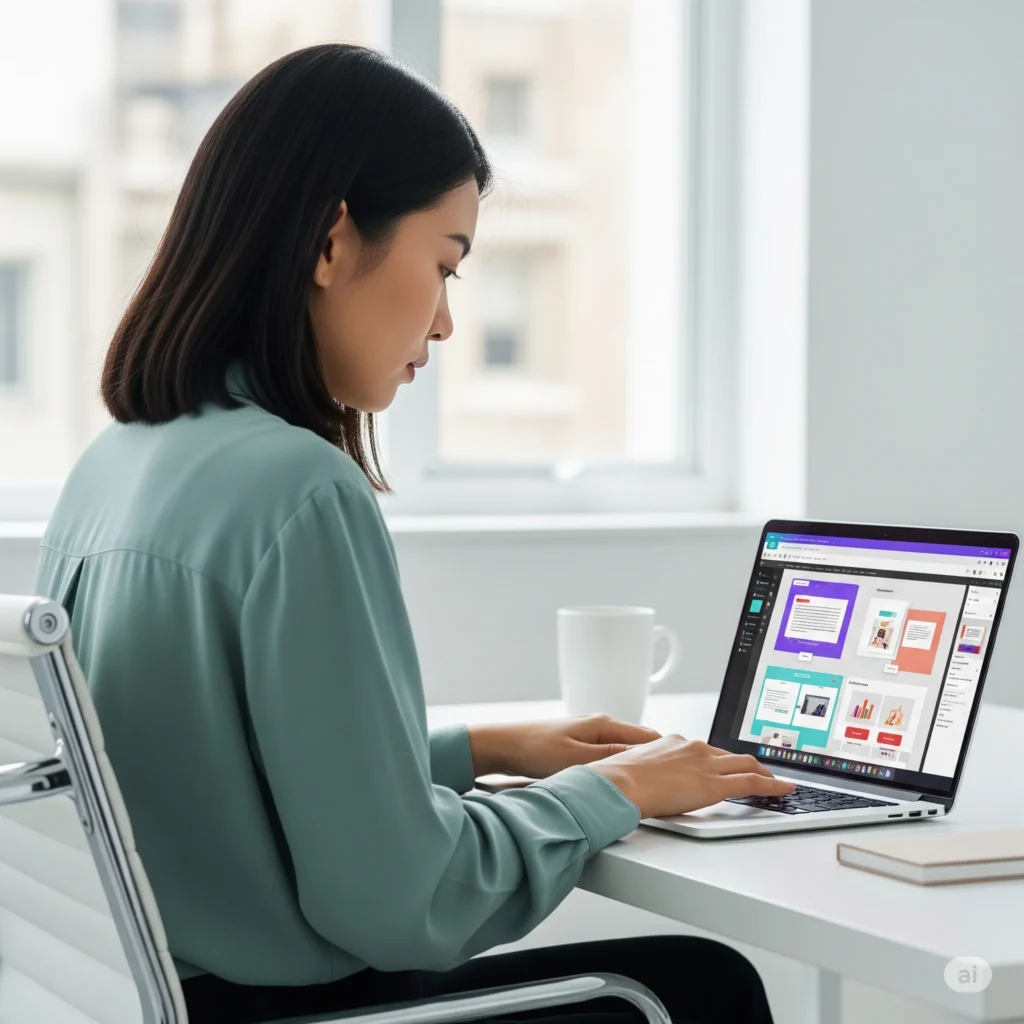
Forget dull tables: Canva Sheets is the designer-friendly spreadsheet. A quick hack is to use Sheets to automate chart creation. Paste your data into a Canva Sheet, then click Insert Chart. Canva’s Magic Charts will automatically pick the best chart type and styling. You can pull live data too (e.g. connect Google Analytics or HubSpot) so your visuals auto-update. This turns numbers into colorful, interactive infographics with almost no manual work.
Actionable Steps:
- Open a Canva Sheet within your project. Enter or paste your data.
- Highlight the data and click the chart icon. Choose Magic Charts, and Canva will recommend a styled graph.
- Customize the chart colors to match your brand, or let the AI suggest on-brand themes.
This hack makes data storytelling fast. Want to highlight a key stat? Use the Annotations tool on charts to point it out. Remember to toggle on filters so your audience can interact with the chart (e.g. filter regions on a bar graph). As Canva notes, this is “data storytelling made simple” – literally a few clicks transforms raw figures into a visual narrative.
Scale Content with Magic Studio at Scale
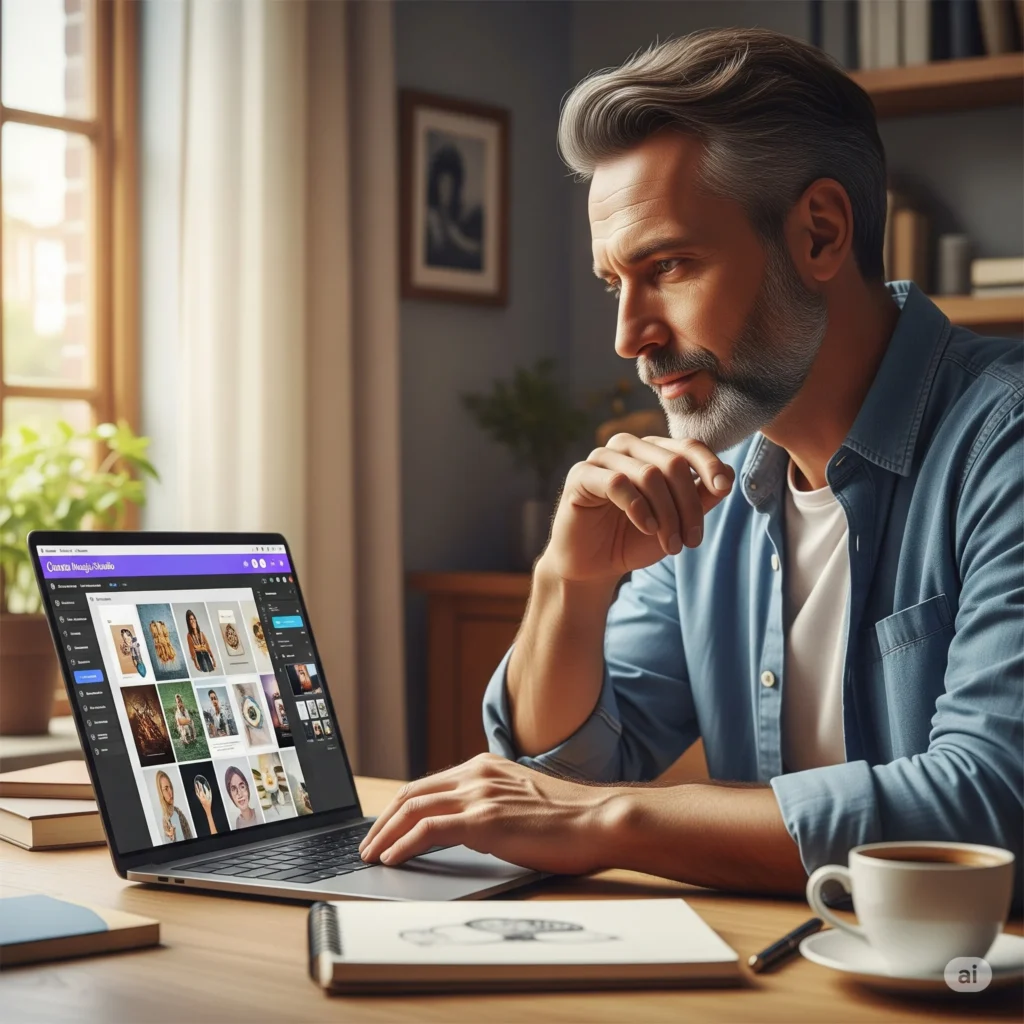
Canva’s Magic Studio suite supercharges bulk creation. Here are some practical tricks:
- Bulk Create Variants: Use Magic Resize (in Magic Studio) to instantly generate multiple layouts. Design once, then click “Resize” and select all the social formats you need (Instagram, Twitter, etc). Canva will auto-adjust your layout to fit each size. No need to redesign each graphic.
- Mass Personalization: Use Magic Write in Canva Sheets to auto-fill a column with different headlines or greetings. For example, type a prompt like “Generate a short caption to promote a summer sale at [Location]” and it can fill rows with location-specific copy. Then use Magic Studio’s bulk create to produce dozens of localized ads in one go.
- Auto-Translate: Take one design (say, an event flyer) and use the Translate tool to instantly swap all text into another language. This creates a fully translated version ready for new markets.Example: Suppose you have a sale announcement design in English. With Magic Studio you can “Bulk Create” and generate versions in Spanish, French, Chinese, etc. Each version has unique text but the same style, saving hours of manual editing.
- Magic Switch™: Use the one-click Magic Switch tool to adapt a design’s style to different contexts. For instance, transform a formal corporate infographic into a fun social media post by choosing a new theme.
These tools essentially let you “turn one design into hundreds instantly. The time savings are huge, especially for marketers who post frequently or run global campaigns. To apply them, look for the Magic Studio menu in the Canva editor or try the “Create multiple” option under the Resize button.
AI-Powered Tools: Write, Design, Animate Instantly
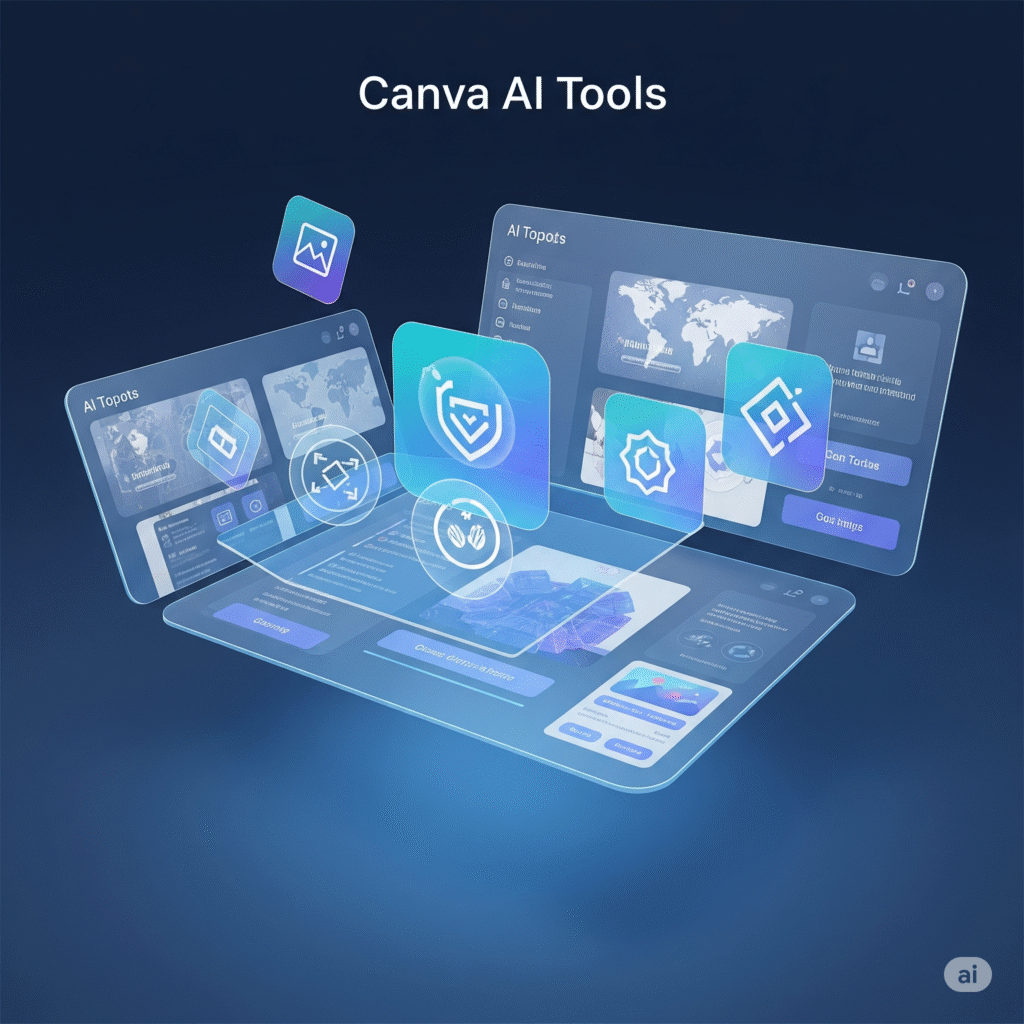
Canva’s built-in AI tools are the ultimate time-savers. Here’s how to use them as “hacks”:
- Magic Write™ (AI Copywriter): Click on a text box and select Magic Write. You can prompt it to draft anything from blog intros to slogan ideas. For example, type “Write a caption for a summer fashion sale in a friendly tone” and Magic Write will instantly generate copy. This is perfect for social captions, ad copy, or presentation text. You can even upload a sample of your brand voice, and it will mimic your style. Magic Write “generates text in your unique tone” based on your prompt.
- Magic Media (Text-to-Image/Video): Add a new element and search “Magic Media.” You can then enter a prompt (like “mountain sunrise behind a laptop showing code”) and Canva will create a custom image or short video for you. Use this to get unique graphics or short clips that perfectly match your theme. No more searching stock libraries endlessly – just describe what you need. (Tip: Use descriptive keywords and mention style or colors to guide the AI.)
- Magic Morph (Text/Shape Effects): With an element selected, choose Magic Morph. Enter a text prompt like “add a metallic texture” or “create a wave pattern” and watch it apply creative effects to your shape or text instantly. This is a quick way to generate cool patterns or textures behind text without manual design work.
- Magic Animate (Auto-Animation): To animate a whole slide, click Animate and choose “Magic” (or “Block” or “Tock” styles). Magic Animate will automatically apply subtle transitions and motion to all elements on the page. This saves time compared to animating each object individually. It’s perfect for making slides or social posts “pop” when presenting or exporting as video/GIF.
- AI Background Generator: In the editor’s Background tab, try the new AI generator. Enter a scene (e.g. “tropical beach at sunset”), and Canva will produce a seamless background image for you. This is great for getting a unique backdrop for a poster or slide without leaving Canva.
Each of these AI features helps skip tedious steps. For example, instead of manually masking an object out, you can use Magic Eraser: just brush over the part of an image you want gone and it disappears automatically. Or use Magic Grab: click on one object inside a photo and it isolates it for editing. Together, these tools turn complex edits into single-click tasks.
Graphic Design Hacks: Layout, Layers, and Color

For visual polish, leverage some classic design hacks with Canva’s tools:
- Grids & Frames: Use the Elements tab to insert grids or frames. Drag your images into a grid to create clean multi-photo layouts (ideal for Instagram carousels). Or use a circular/shape frame to crop photos into stylish shapes. This keeps your layout balanced instantly.
- Guides & Snap: Turn on Rulers and Guides (File → Show rulers/guides) for pixel-perfect alignment. You can click-drag from the rulers to place custom guides. Also, hold Shift while selecting and dragging elements: this lets you select multiple items, then click Tidy Up or Spacing in the toolbar to evenly distribute them. These tricks ensure everything lines up without guesswork.
- Layering: Stack elements thoughtfully. Use the Position tool (Arrange → Forward/Backward) to layer images, shapes, and text. A common hack is to place a semi-transparent rectangle behind text for better readability on a busy background. For example, add a white rectangle at 50% opacity behind dark text so the words pop.
- Color Picking: Match colors across elements. A neat trick is to upload an image (or use any photo) and click on a shape/text element, then click the color picker and select Photo Colors. Canva will suggest colors from the image palette. Use this to create a harmonious, aesthetic look (e.g. pick a highlight color from a background photo and apply it to your text for cohesion).
- Curved and Styled Text: Need a fun twist? Select your text and click Effects → Curve to arc the letters. For emphasis, try Shadow, Lift, Neon or Faux Black effects under Effects. These are great for headings or social graphics.
- Hidden Element Search: Canva has tons of elements, but some are hidden under clever keywords. For example, search terms like “boho arch”, “organic line”, or specific brand tags (from Abhi’s hack: “brand:BAD2BbIfm6k”) to uncover unique illustrations or doodles. You can even type static or free in the search bar to filter by those options. These secret keywords can instantly upgrade a design with assets others might miss.
- Consistent Stock Photos: Once you find a stock photo style you love, click the three dots on that photo and choose “View more by [Photographer]”. This gives you a series of images with a consistent look (same photographer), which keeps your feed on-brand. Stick to 1–2 photographers for a uniform style across projects.
- Design Components: For advanced users, consider using Canva Code (Canva’s new interactive builder) to create reusable components (like buttons or forms) that you can drop into designs. While this is more technical, it can save time if you reuse custom interactive elements in presentations or apps.
By combining these hacks with Canva’s updated interface, you can craft professional layouts quickly. Remember, even small tweaks (aligned grid, matched color palette, neat layering) make a big difference in polish.
Video Editing & Animation Tricks
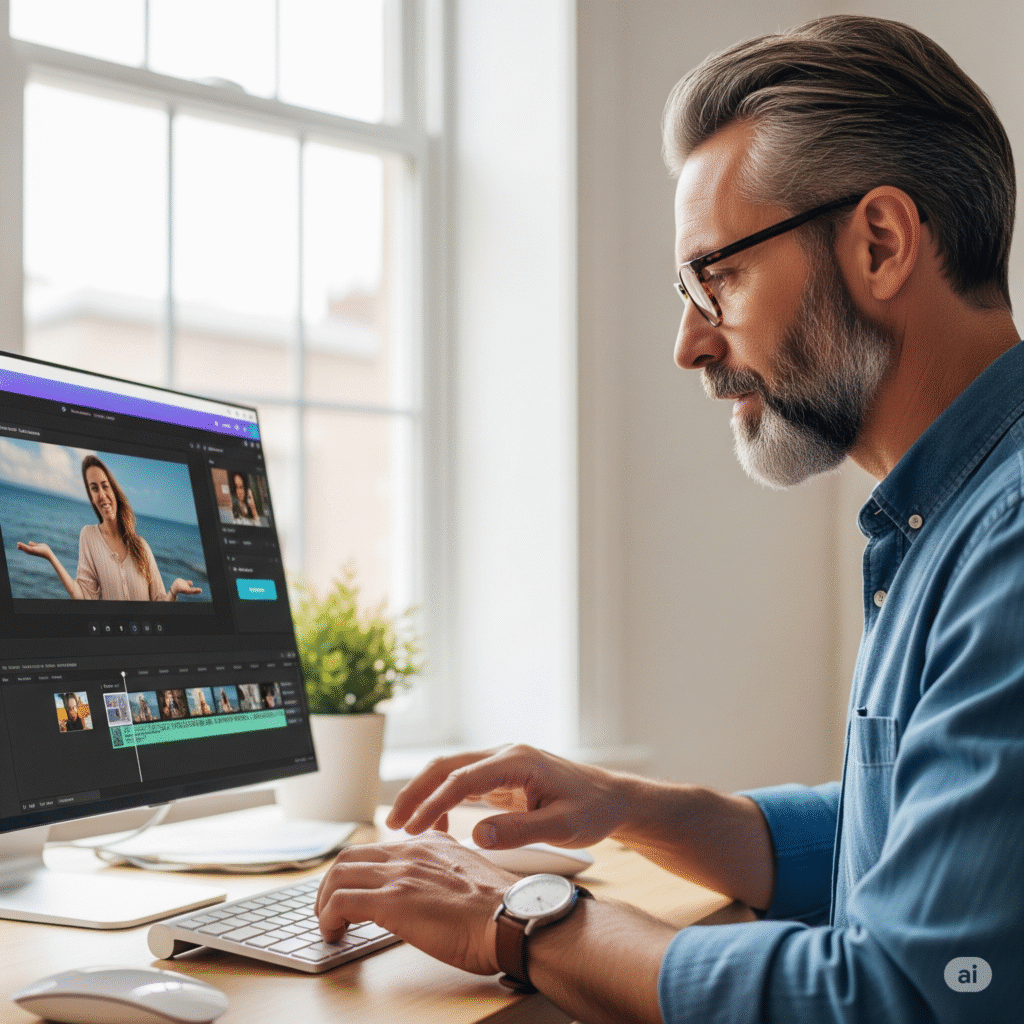
Canva’s video tools have evolved, and there are plenty of time-savers here:
- AI Voiceovers: Gone are manual recordings. Use AI Voice to turn text into narration. Enter your script, pick a voice/accents, and drop it into your video timeline. For example, type “Welcome to our product demo video”, choose a friendly voice, and generate a clip. This is perfect for tutorials or ads. It’s as easy as typing — no microphones needed. Canva’s site notes: “Just enter your text, choose from a range of natural-sounding AI voices, and create studio-quality narration in seconds.”.
- Background Removal in Videos: Similar to images, you can remove video backgrounds with one click. Select a video in your design, go to Edit video → Effects → Background Remover. It will delete the background from that video clip, so you can superimpose the subject onto anything else. This is great for product videos or overlay effects.
- AI Highlight (Video Trimmer): To quickly turn a longer clip into a short teaser, use Canva’s AI Highlights tool. It automatically identifies the most engaging moments and cuts a shorter version. For example, if you have a 5-minute webinar video, run AI Highlights to create a punchy 30-second promo for social. According to Canva, “turn longer clips into short, scroll-stopping videos with our AI-powered Highlights tool”.
- Scene Transitions: For presentations or multi-scene videos, add smooth transitions. Try the “Push”, “Fade”, or “Pan” effects between pages or video clips. These subtle animations make your sequence feel professional. (Pro tip: under Animate, select Page Animations for transitions like “Block”, “Slide”, or the new Magic Animate “Smart Animation”.)
- Element Animations: Beyond page transitions, animate individual elements. Click any image/text/shape and hit Animate. Use effects like “Rise”, “Pop”, or “Tumble” to make elements appear or move. For example, animate text to “Bounce” on a cover slide for emphasis. Abhi Menon suggests using combos like Pop + Tumble for dynamic intros.
- Screen Recording & Editing: Use Canva’s built-in screen recorder (the ‘Online Video Recorder’ app) to capture tutorials directly inside Canva. Record your voice narration on the spot and merge with Canva-created visuals. Then trim the clip using Canva’s video editor tools (cut, split, speed adjustment). This all-in-one approach eliminates switching between apps.
- Captioning: For accessibility, use Canva’s Auto-caption tool on video. It can transcribe speech and auto-generate caption boxes. This is especially useful when using AI Voice (it provides an editable subtitle track for the generated audio).
These hacks streamline video creation. Instead of piecing together multiple programs, you can record, animate, narrate, and trim entirely in Canva. Even complex tasks like chroma-key background removal become a one-click effect. By combining Magic Studio with standard video tools, you’ll create polished videos in a fraction of the usual time.
Smart Social Media Shortcuts

Social content creation often demands speed and consistency. These Canva hacks will help:
- One Design, Multiple Sizes: As mentioned, Magic Resize or the Resize button is a beginner-friendly hack. Design a post in one format, then instantly adapt it to all required social sizes (stories, posts, banners). This ensures a unified look across platforms without redrawing.
- Instagram Safe Zone: When designing Instagram posts or stories, use Canva’s Guides to keep important text within safe areas. For example, Instagram square posts display slightly differently in feed vs. grid. Abhi Menon suggests opening a 4:5 canvas and adding custom guides so your headers don’t get cut of. (To add guides: File → View Settings → Guides, then set custom margins.)
- Schedule Content: Instead of manually posting, use Canva’s Content Planner. After designing, click Publish & Schedule to automatically post to Instagram, Facebook, or LinkedIn at optimal times. This hack saves time and helps you batch-create a month’s worth of posts, then let Canva handle posting.
- Social Templates: Canva has built-in templates for trending formats (IG carousels, Pinterest pins, TikTok intros). Save time by customizing a template instead of starting from scratch. Better yet, turn any design into a template for later. Click the “…” menu and choose Make Template. Then every time you need that style, just open the template and swap in new content.
- Magic Templates (Brand Templates): If you have a Canva Pro/Teams plan, you can use Brand Templates (via Brand Hub) to give your team pre-set layouts that already use your logos, fonts, and colors. This way, social media managers just fill in the blanks and everything stays on-brand.
- Consistency Hacks: Ensure a cohesive feed by limiting your design elements. E.g., pick 2–3 fonts and stick to them. Use the Brand Kit to lock in your palette. If you find a font pairing you love, save it as a “Brand Font Pairing” in the kit so everyone uses the same combo.
- Hidden Social Elements: Use those secret search keywords from earlier to find unique stickers or frames that no one else uses. Words like “Pastel Shapes” or “Minimal Grid” can yield trendy assets for backgrounds or highlights. Since these are less known, your posts can stand out.
By applying these shortcuts, creating social posts becomes nearly as simple as editing a single design. A few clicks (and Canva’s AI) can multiply your content output while keeping your brand consistent and your workflow smooth.
Brand Kits, Brand Hub & Consistency

Maintaining brand consistency is crucial, and Canva’s team features make it easier:
- Set Up Your Brand Kit: Immediately create a Brand Kit for each major brand or client. Upload your logo(s), brand color palette, and chosen fonts. Then whenever you design, these assets appear right in the side panel. For example, clicking on the color picker will show your saved brand colors; clicking “Text” shows your brand fonts. This hack ensures you never guess the right shade or font – it’s one click away. Remember, Pro/Teams users can make multiple Brand Kits – perfect for agencies juggling clients.
- Use Brand Codes: Advanced tip: each Canva element has a hidden “brand:” code. If you find an icon or illustration you love, copy its element code (e.g. brand:BAD2BbIfm6k) and save it in a note. Later, searching that code will pull up all related branded assets. This is great for a consistent aesthetic. (Abhi Menon’s hack #12 explains this trick in detail.)
- Brand Guidelines in Editor: With the new Brand Hub, you can add written guidelines (like do’s and don’ts, tone instructions) directly to your Brand Kit. These then appear in Canva’s editor as reminders. For instance, if your brand never uses purple, you can note that guideline. When designers open the brand colors, the guideline pops up, preventing off-brand choices.
- Brand Templates: In the Brand Hub, create official templates for social posts, brochures, etc. Team members can use these as starting points. Since templates can be marked as “Brand Templates,” you ensure everyone starts from an approved layout.
- Bulk-Replacement Hack: A powerful new hack: use the Bulk Replace feature in Brand Kit. If you ever rebrand a logo or change an image across all campaigns, this tool will replace it in every design at once. For example, if your old logo was slightly updated, one click updates thousands of past graphics.
- Organize with Folders: Keep brand projects organized using Projects/Folders. Create a folder for each campaign or client, and drop in designs. When you share a folder with your team, everyone has access to the latest files. This avoids emailing files back and forth. As one blog notes, using shared folders “makes collaboration easier” by centralizing assets.
These branding hacks ensure your designs always look “on brand” and save wasted time. Instead of emailing logos or double-checking style guides, Canva’s Brand Kit and Hub handle the consistency for you.
Presentation & Animation Hacks
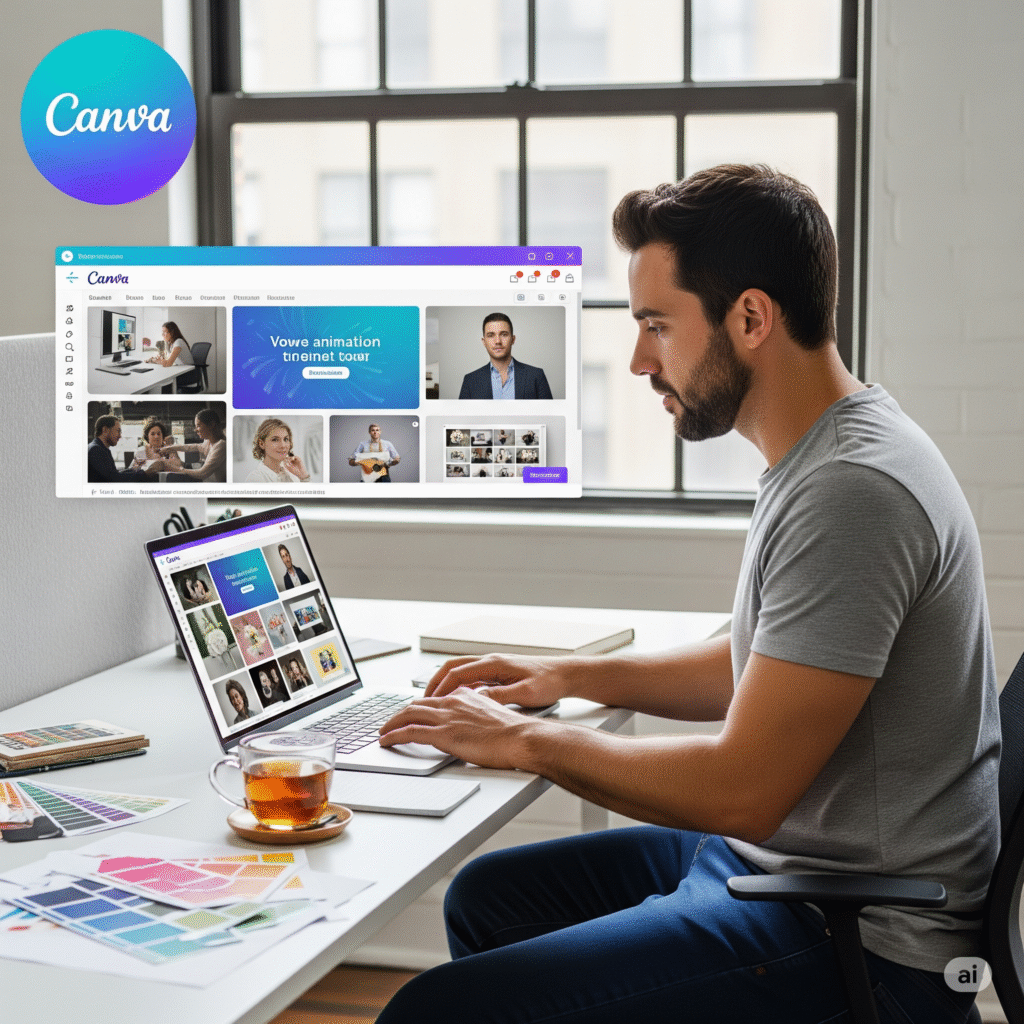
Take your Canva presentations to the next level with these tricks:
- Smooth Slide Animations: Use the Animate panel’s new options for professional transitions. For example, the “Hand Draw” or “Rise” transitions can replace clunky manual slide animations. Or apply Magic Morph across multiple shapes on consecutive slides: have text magically transform position or style as if by magic. This is perfect for step-by-step reveals.
- Master Slide Trick: While Canva doesn’t have traditional master slides, you can simulate one by duplicating a slide and then modifying it. For instance, set up your title slide, then right-click and Duplicate Page. Now each slide starts with the same layout. Change only the content. This “template within a design” cuts slide creation time.
- Interactive Elements: Use Canva Code to create interactive elements like quizzes, calculators, or embed forms inside a presentation. For example, one design can have a quiz question where viewers input answers directly. This is an advanced hack, but no coding is required – just describe what you need and Canva Code will build it.
- Embed Multimedia: For a standout effect, embed live content: insert YouTube videos or Loom recordings into your slides. In presentations or websites built in Canva, use the Embed option to add video URLs. This keeps viewers engaged without leaving Canva.
- Presenter View: When presenting live, use the Present mode’s built-in speaker notes and timer. Add notes under each slide to remind you of key points. (Pro tip: include a hidden slide with your notes or cues, then delete before finalizing.)
- Whiteboard Mode: Use a whiteboard page as an ad-hoc stage. Draw freely with Canva’s brush tool to highlight points during a live session. Participants can see sketches appear in real time. This hack turns Canva into a virtual whiteboard.
By combining these hacks with Canva’s updates, your decks will look polished and professional. Animating graphics or embedding interactive bits can set your presentations apart – and all within the same easy Canva interface.
Team Collaboration & Workflow Tricks

Canva makes teamwork smooth. Here are some hacks to capitalize on collaboration:
- Real-Time Co-Editing: Invite teammates to edit designs live. Use the Share button to send an edit link. When multiple people are in a design, you’ll see their cursors and can chat via comments. This is like Google Docs for design – perfect for brainstorming sessions. For example, a marketer can adjust copy while the designer tweaks layout, all at once.
- Commenting & Tasks: Right-click any element to leave comments or assign tasks. Tag colleagues with @username to get their attention on a specific part. This replaces email threads. You can also resolve comments when done to keep the design clean.
- Version History: Save time by reverting mistakes with version history. If someone accidentally deletes a page, go to File → Version history and restore the previous version. You can also name versions (e.g. “Before feedback”) so it’s easy to switch back.
- Shared Projects: Use the Projects tab to create team spaces. In a Project, any design saved there is accessible to everyone on the team. This is better than “My Designs” which is individual. For example, a Project called “Q3 Marketing” can hold all ads, posts, and logos for the quarter. Everyone invited to the Project sees the same asset library.
- Team Templates Library: Encourage consistency by building a library of approved templates. Teams can copy these templates for new designs. Lock important elements in templates (like placement of logos) so even new members can’t move them by accident.
- Canva Integrations: Link Canva with your other tools. For example, connect Canva to Slack so new designs auto-post in your channel for review. Or link to Google Drive to import assets. This way, workflows stay continuous. (Note: integration setup varies, but many popular tools have a Canva app.)
- Designer-to-Client Sharing: If you’re an agency, share designs with clients via a view-only link, so they can comment but not accidentally edit. Then make changes based on feedback. You can also publish designs directly (e.g. website) and send the live link for client approval.
These collaboration hacks ensure no one is an island. Canva’s co-editing and feedback features speed up approvals and keep everyone aligned. As one user noted, “results are instantaneous” and everyone can contribute without design expertise.
Time-Saving Shortcut Table: Canva’s Key Tools & Hacks
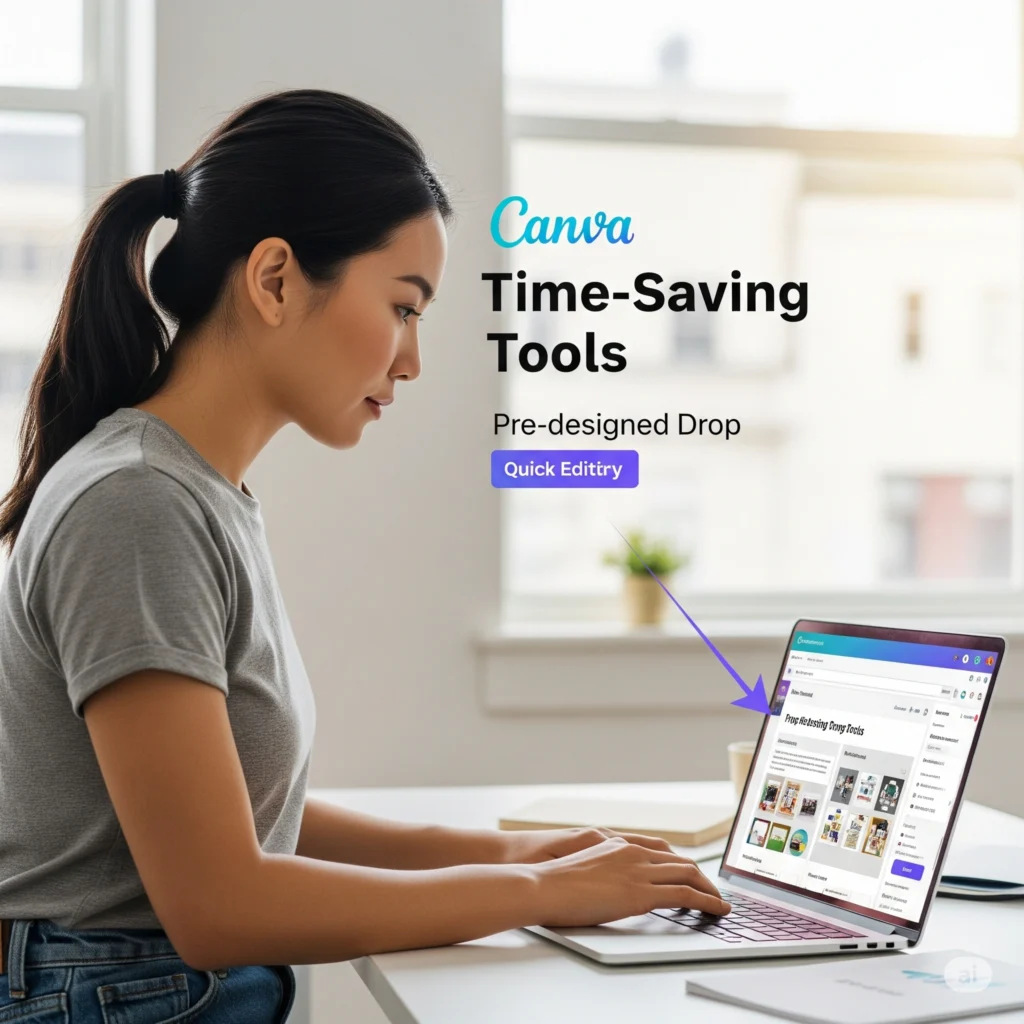
Below is a quick-reference table of top Canva features and how to use them for maximum efficiency in 2025:
Feature/Tool | Hack / Time-Saving Use (2025) |
|---|---|
Magic Resize (AI) | Scale any design to multiple sizes at once – turn one layout into hundreds of platform-specific graphics instantly. |
Magic Write (AI) | Generate on-brand text (copy, captions, scripts) from simple prompts. For example, prompt Canva to write a friendly promo caption and tweak as needed. |
Magic Media (AI) | Turn text descriptions into custom images or videos in your design. E.g. enter “sunset beach scene” to get a unique background photo. |
Smart Mockups | Insert your design into realistic device or product frames (phones, laptops, mugs) to visualize branding – a one-click way to create professional product shots. |
Background Remover | Remove or replace image backgrounds with a click for clean, isolated subjects. (Great for product photos or collages. |
AI Voice (Text-to-Speech) | Create voiceovers by typing your script and choosing a natural voice. Use it for video narration or presentations without recording audio. |
Magic Charts | Auto-generate and style charts from data (especially in Canva Sheets). Pull live analytics data to keep visuals update. |
Brand Kit / Brand Hub | Store your logos, colors, and fonts in one place. Canva Pro lets you set up to 100 brand kits – switch between clients easily. |
Multi-Format Visual Suite | Combine slides, docs, whiteboards, etc. in one project; everything stays in sync and collaborators can work together on the unified design. |
Canva Folder/Projects Sharing | Organize designs in shared folders or Projects. Share entire project folders with your team for centralized access and smooth teamwork. |
Each of these tools is packed with shortcuts to speed up your workflow. They embody the magic of Canva 2025 – from one-click AI transformations to built-in brand consistency controls.
Beginner to Advanced: Tips for Every Skill Level

Beginners:
- Start with templates: Pick one that matches your goal (social post, flyer, etc.), then swap in your photos/text.
- Use drag-and-drop: Drop your images into frames or layouts. Canva’s interface guides alignment and spacing automatically.
- Apply filters and effects: Click an image and explore Effects (like blur, vignette) or filter presets to quickly polish your visuals.
- Explore the “Design” tab: Canva often suggests layouts and color palettes for your content (a hidden gem for non-designers).
Intermediate users:
- Customize beyond templates: Edit vector elements. Ungroup compound graphics (right-click → Unmask/ Ungroup) to change individual parts.
- Use Keyboard Shortcuts: Press T to add text, R for rectangle, C for circle, L for line (as the Gathersocial hack notes. Also, Cmd/Ctrl + D duplicates selected element. These shortcuts shave off seconds.
- Try multi-page projects: Even if you’re not presenting, use multi-page docs to separate sections of a project (e.g. brainstorm, assets, final).
- Leverage hidden search terms: As above, use quirky keywords to discover unique Canva assets (e.g. “boho leaves”, “iPhone mockup”, “paperclip doodle”).
Advanced users:
- Batch-process with Apps: Use Canva’s Apps Marketplace to integrate tools like Google Drive or Dropbox for asset import, or link to ChatGPT apps for idea generation.
- CSS-inspired tricks: For designers, note that fonts can be fine-tuned – switch to a monospaced font for code visuals, or layer text for drop-shadow effects (duplicate text, color one copy gray, place behind offset).
- Interactive Elements: Build micro-apps with Canva Code (forms, quizzes) and embed them in designs – a powerful hack for educators or marketers.
- API/Developer Mode: If you have dev skills, use Canva’s developer tools (MCP) to pull your Canva designs into custom applications or feed them into chatbots. This is cutting-edge but can automate publishing workflows.
Conclusion

The best Canva design hacks in 2025 combine the platform’s fresh AI powers with time-tested design principles. By using Canva’s new Visual Suite, AI assistants, and smart features like Magic Resize and Brand Hub, you can eliminate routine tasks and focus on creativity. Whether you’re a novice or a seasoned designer, try implementing even a few of these tips – from setting up your Brand Kit to using Magic Write – and you’ll notice your content production speed up dramatically.
Stay curious and explore Canva’s updates often (the Canva Newsroom and Create event recaps are great sources). As Canva 2025 continues to evolve, new shortcuts will keep appearing. Bookmark this guide and come back as Canva releases more updates (for example, multi-language translation or deeper code integration) so you can keep your workflow uncharted and unstoppable.
Sources: Insights and quotes in this post are drawn from official Canva news releases and expert tutorial, ensuring you’re getting up-to-date hacks for Canva in 2025.
Share this post :
Newsletter
Add Your Heading Text Here
Lorem ipsum dolor sit amet, consectetur adipiscing elit. Ut elit tellus, luctus nec ullamcorper mattis, pulvinar dapibus leo.